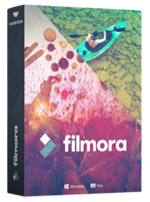How to Use Wondershare Filmora to Edit Video on Windows
After downloading Wondershare Filmora to your computer, you can directly click it at the bottom of your web browser like Google Chrome, or go to the downloaded file folder to install it. To get started, double click the .exe file and the setup wizard will open. Please follow the on-screen instructions to set up Wondershare Filmora on your computer. When complete, click the program icon on desktop or go to Start menu to launch it.
The steps below will show you how to use Wondershare Filmora as an Final Cut Pro for Windows alternative.
Step 1: Run Wondershare Filmora and Import Video
- When you open Wondershare Filmora, you'll see a big button in the middle of the primary window: Import Media Files Here. Click it to open the browser to select your video, photo or music files. The imported files will appear in the library tab. To edit them, you need to drag and drop them to Timeline first. All changes won't save to the files in the library.

Step 2: Edit Video with Filmora
- Now you're able to edit the video on the timeline as you want. Simply highlight a clip and choose the video editing tool, e.g. Crop (above the timeline), then you can edit your video in the open up window.
- To add effects, fades, or subtitles, first click the tabs under the file menu and drag and drop an element from the browser to your clips on the timeline.
- You can also add voice over or capture video to use in your project, adding fun to video editing.
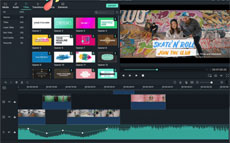
Step 3: Preview and Share Your Video
- In minutes, you can preview and export your video to your PC or upload online for sharing. Simply click the Export button to get started. You can even directly upload video to YouTube without leaving the program. With the built-in DVD burning engine, it's easy to burn your video to DVD for watching on your TV. This Final Cut Pro for Windows alternative makes sharing video easier than FCP.

How to Uninstall Wondershare Filmora
To uninstall Wondershare Filmora for Windows, do the following.
- 1. Click Start and type "Filmora" (without quote)
- 2. Right click Wondershare Filmora in the Applications list.
- 3. Click the Uninstall option.
- 3. In the window that appears, click the Uninstall button.
- 4. The program will be removed from your computer completely.
Final Cut Pro for Windows | Terms of Use | EULA | Privacy Policy | Contact Us
Copyright © FinalCutForWindows.com. All rights reserved.